AutoCAD是一款非常流行的軟件,當我們是用AutoCAD軟件時,有時會出現這樣的情況,運行AutoCAD沒有放映,當重新啟動AutoCAD時,會出現閃退情況,這種情況該怎么辦呢?下面小編給大家整理了AutoCAD閃退情況解決方法。
AutoCAD閃退怎么辦 AutoCAD閃退解決方法
網絡版解決方案
對于網絡版的AutoCAD及垂直產品,你將需要刪除下面的文件:
CascadeInfo.cas.
當你重新地啟動AutoCAD的時候,此文件將重新被創建。 這個文件在下面位置:
Windows Vista/Windows 7
C:\ProgramData\Autodesk\ADLM
Windows XP
C:\Documents and Settings\All Users\Application Data\Autodesk\ADLM
單機版解決方案
1. 在以下位置查找文件 "productname201xENUAdlm.log":
Windows XP
C:\Documents and Settings\All Users\Application Data\Autodesk\ADLM
Vista/Windows 7
C:\ProgramData\Autodesk\ADLM
2. 文件中會有以下的錯誤:
Reason=Fatal error
ComputerName=COMPUTER
OS=5.1.2600.Service Pack 2
File=AdlmIntSATSLicense.cpp,Line=1150
AdlmIntError=38 [Error getting license usage and behavior]
Reason=Fatal error
ComputerName=COMPUTER
OS=5.1.2600.Service Pack 3
File=AdlmIntSATSLicense.cpp,Line=347
VendorID=2 [ADLMACT]
VendorError=101 [The license cannot be accessed/loaded/opened]
表明當AutoCAD崩潰時, ADLM 許可文件已經被破壞。
3. 修改一下文件的文件名,在末尾添加.bak 擴展名。
Windows XP
C:\Documents and Settings\All Users\Application Data\FLEXnet\adskflex_*_tsf.data
Vista/Windows 7
C:\ProgramData\FLEXnet\adskflex_*_tsf.data
該文件包括了所有2010和2011產品的激活信息。如果該文件被重命名或者刪除,您需要重新激活您的產品。
4. 重新啟動 AutoCAD ,程序會自動要求重新激活。當完成激活后,會創建新的adskflex_*_tsf.data 文件。



 下載
下載 
 下載
下載  下載
下載  下載
下載  下載
下載 
 下載
下載 
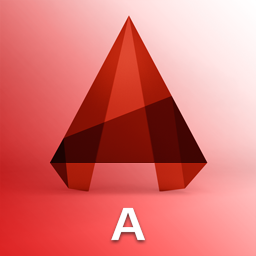 下載
下載 
 下載
下載  下載
下載 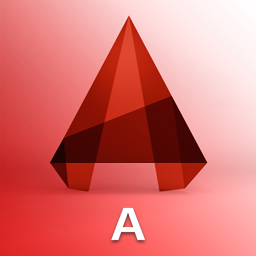 下載
下載  下載
下載 
 下載
下載  下載
下載  下載
下載  下載
下載 
 下載
下載  下載
下載  下載
下載  下載
下載  下載
下載  下載
下載  喜歡
喜歡  頂
頂 難過
難過 囧
囧 圍觀
圍觀 無聊
無聊





 王者榮耀賬號惡
王者榮耀賬號惡 MARVEL Strike
MARVEL Strike  2017年10月手游
2017年10月手游 比官居一品好玩
比官居一品好玩